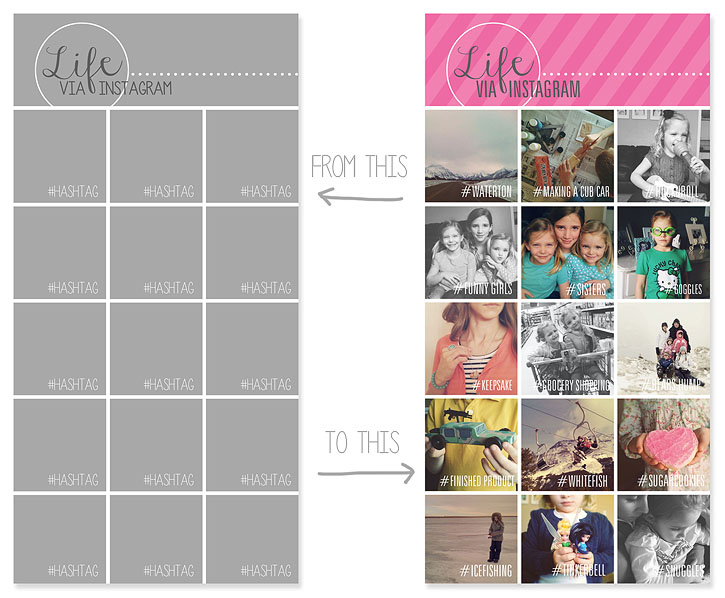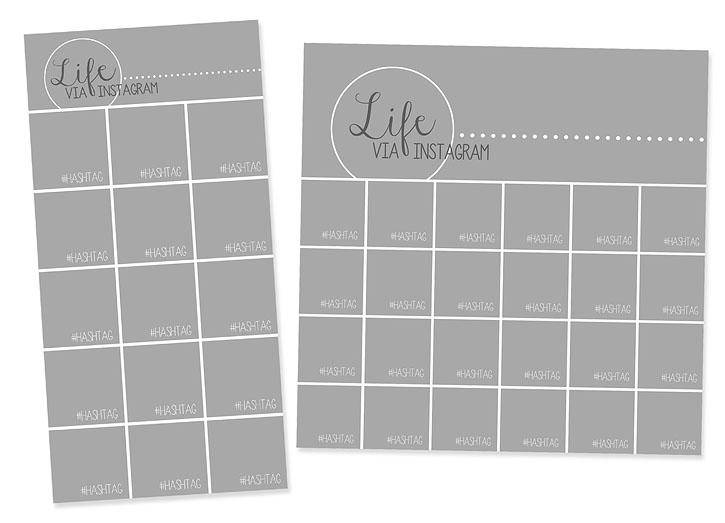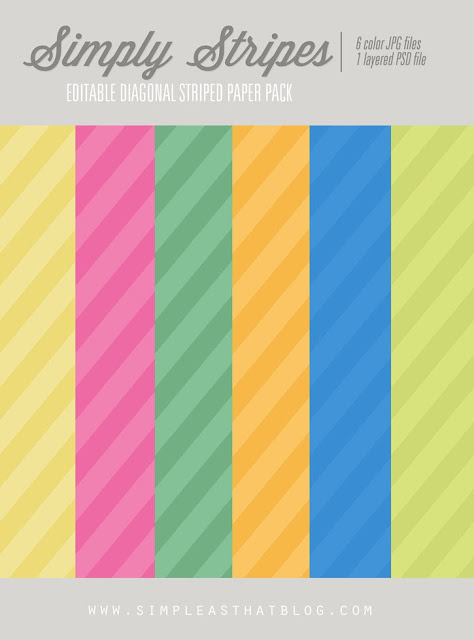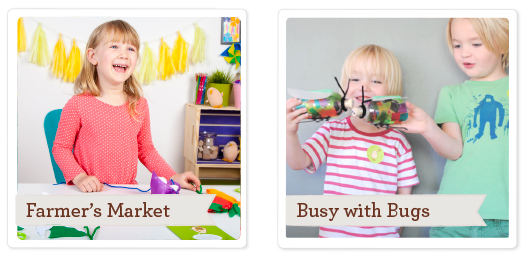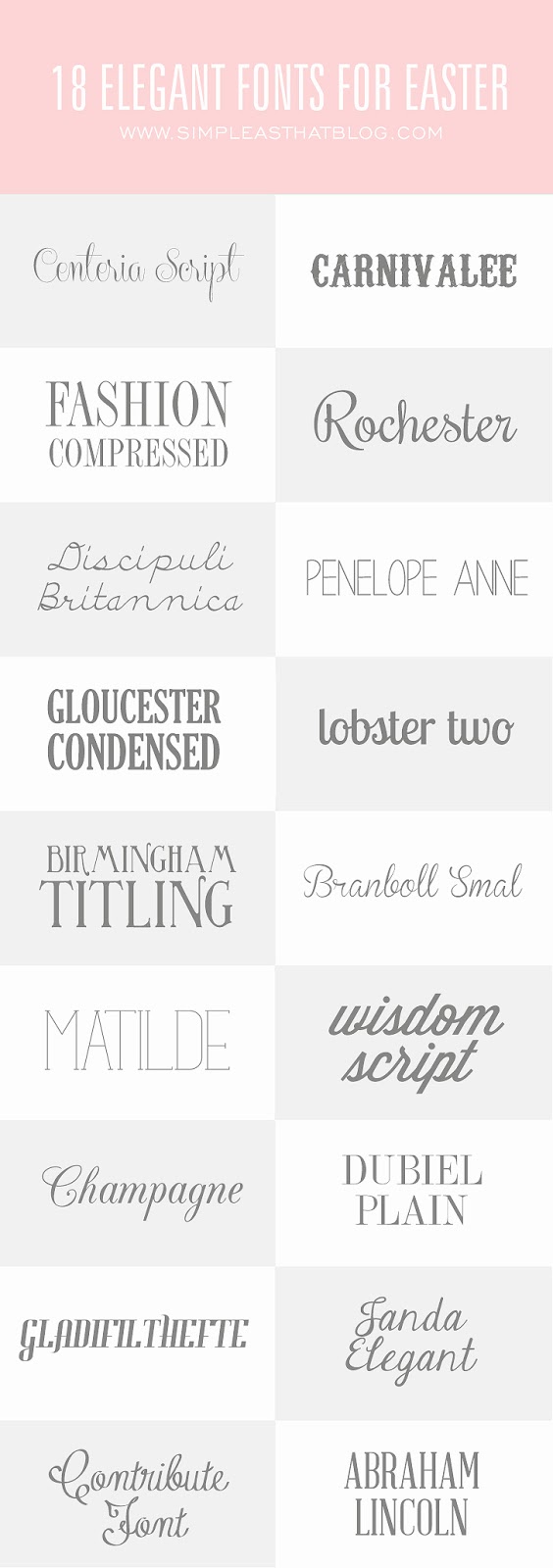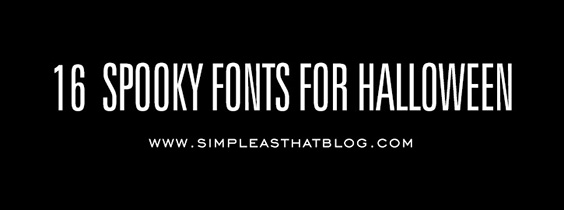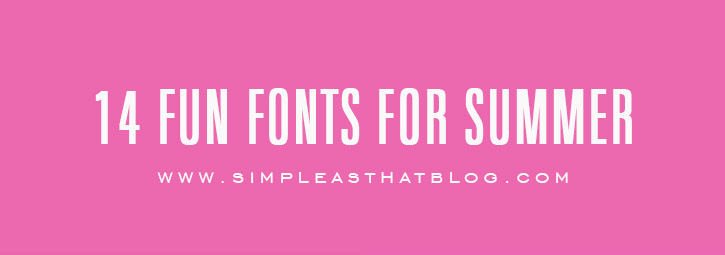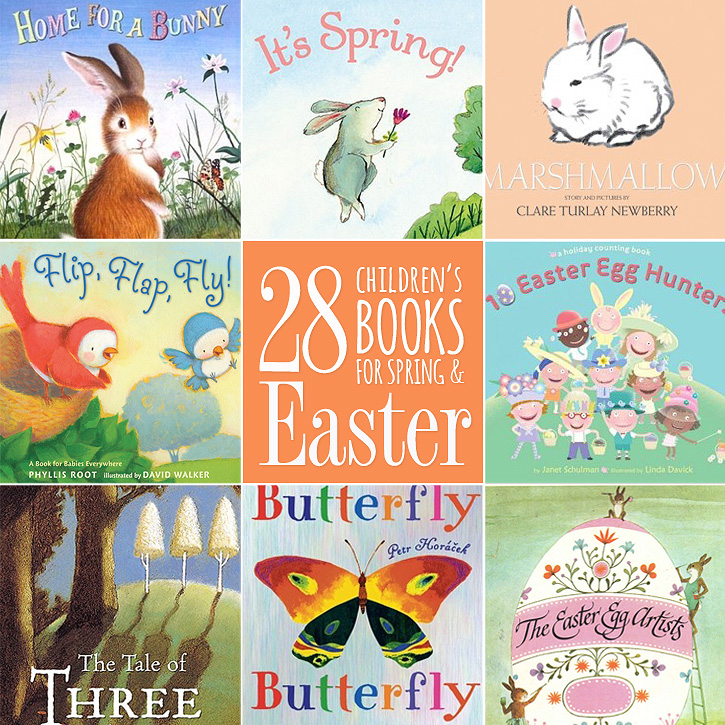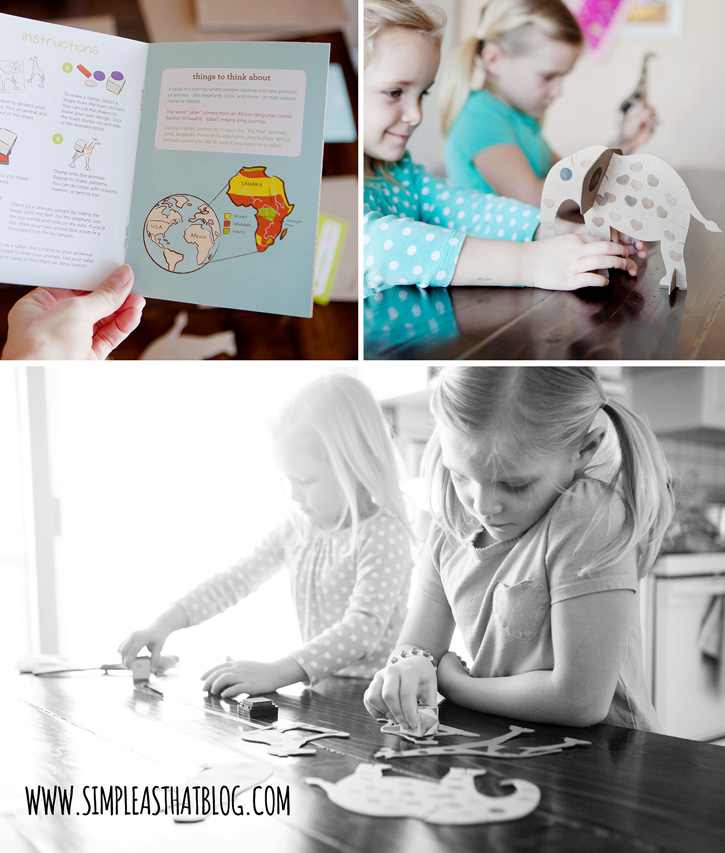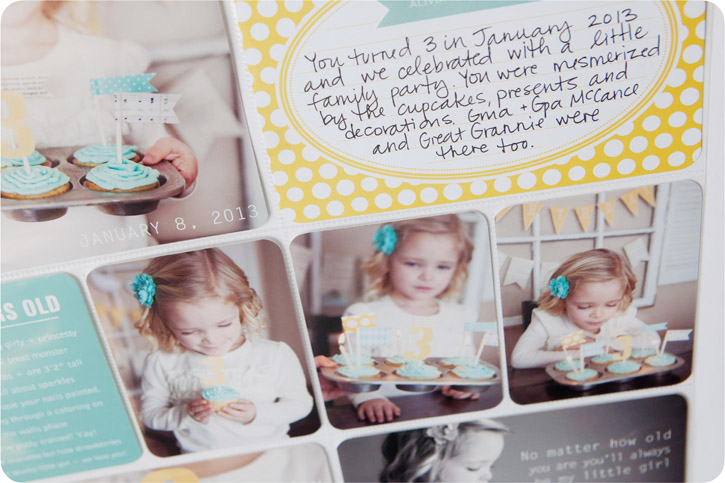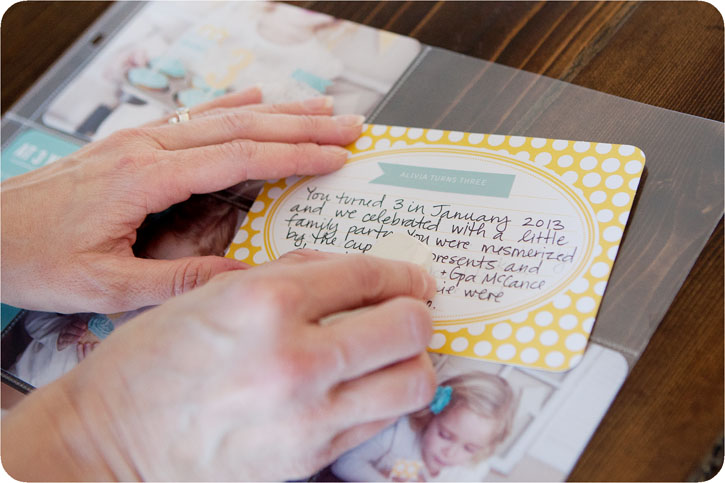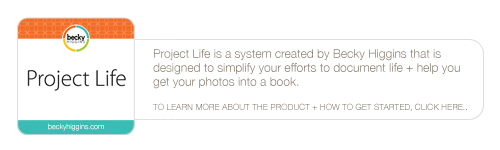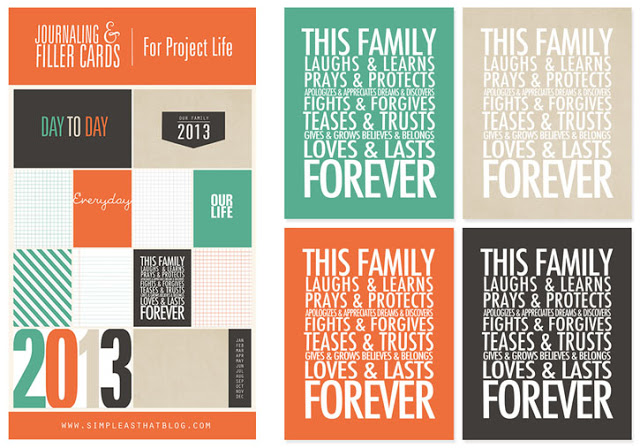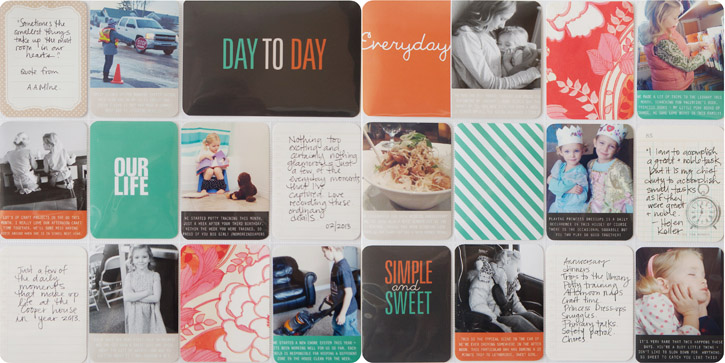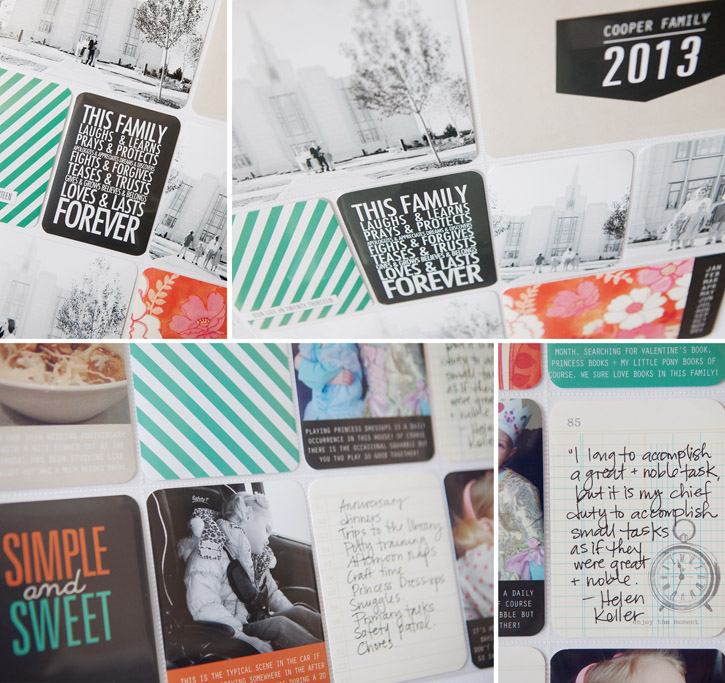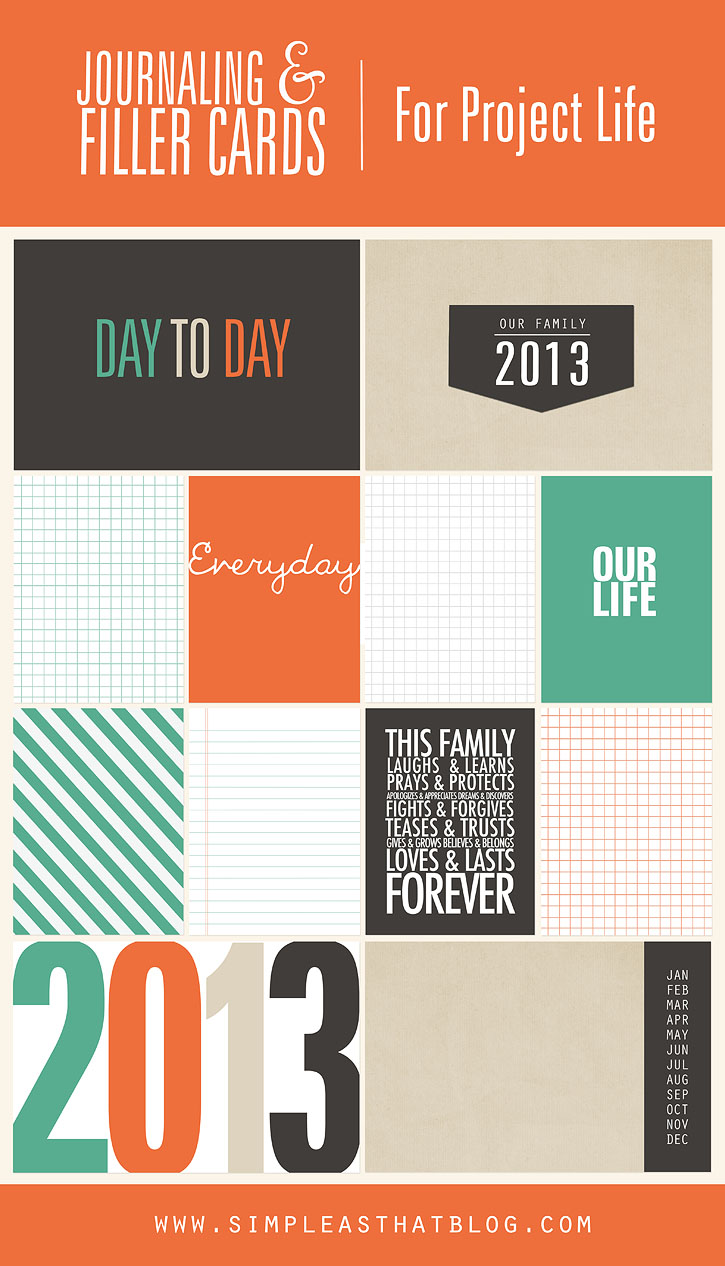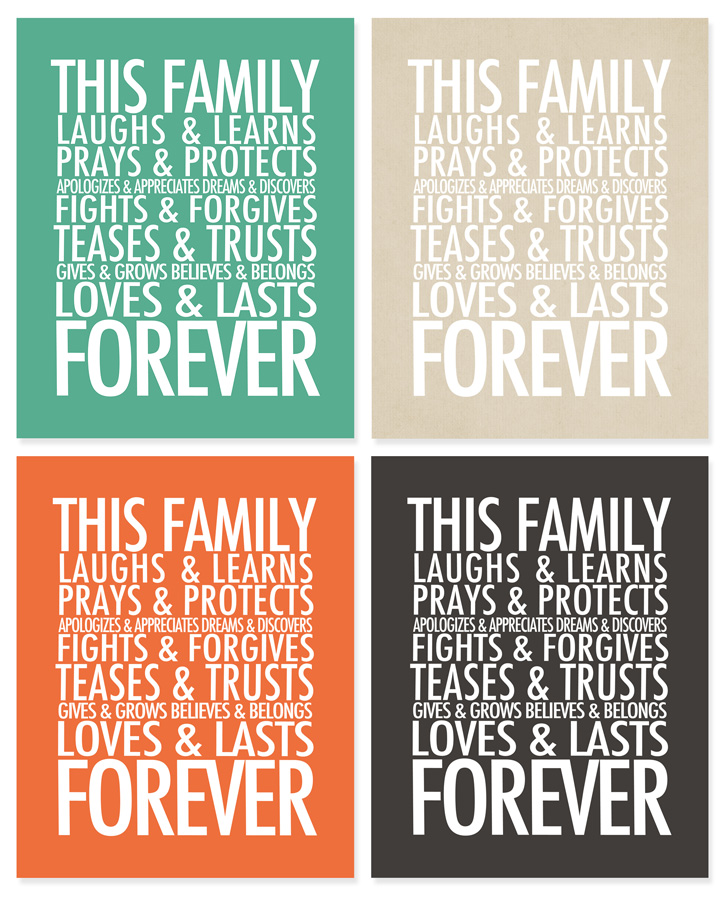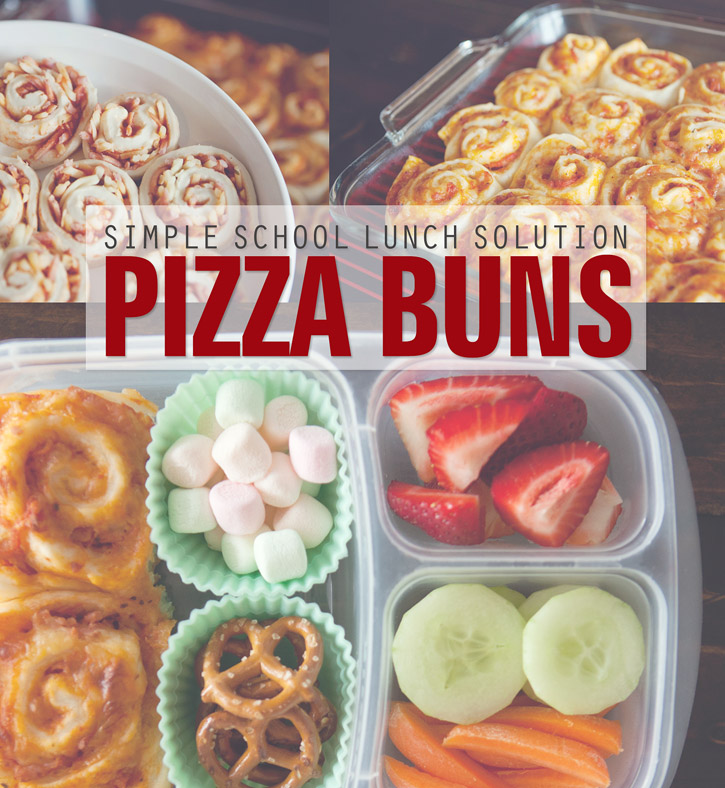A template is simply a ready made framework that you then add your own elements to {photos, text, digital backgrounds} to make it your own. Following the basic pattern of the template you use it as a base for your own design.
To customize your template you need to know how to using clipping masks. I’ve shared a step-by-step tutorial on how to use templates + to help you get familiar with clipping masks here! You will use clipping masks to add your photos to the template and to customize the title block at the top if you’d like to add a patterned background. I used a simple striped digital paper that I created as my background to coordinate with my monthly photo collages.
After putting all of my photos into the template I added a hashtag description to each one. You can change the text by simply selecting your type tool, clicking on the text you wish to change and then typing in your own words, changing the font or font size + colour. The fonts I used in the template are Janda Elegant and Penelope Anne, just in case you’d like to download them – they’re both free.

After adding all your photos and customizing your template the way you’d like, you’re ready to print. I had my collages printed at Costco. What I did was create a new 12×12 document in Photoshop, copy + pasted my instagram collages onto the new 12×12 document side by side, saved and then uploaded this new 12×12 as a JPEG to Costco’s website. It was $1.99 to print both collages.
When printing its important to remember that there will be some clipping around the edges. Place your text/photos far enough away from the edge that if they get clipped a little bit it won’t matter or make your image slightly smaller to allow room for clipping.
If you’d like to use the same diagonal striped background that I used in my collages the Simply Stripes patter paper pack is available in the digital shop. The package includes 6 JPG files in the colors used in my my instagram collages plus a PSD layered file that you can customize in whatever colors you’d like to create your own custom backgrounds! For step by step instructions on how to customize the colors visit this post.
I hope you enjoy these new templates + don’t forget about all the free collage templates I’ve shared in the past – you can find them all here! If you have any questions let me know and as always, if you enjoyed this post please share with your friends via FB, Pinterest, etc! I appreciate it. 🙂
Have a great weekend everyone!