I’ve had a few of you asking how I created that photo collage of Addie so I thought I’d share quickly. They aren’t hard at all. And I am by no means a photoshop pro – I have my few select tools and tricks that I use on a regular basis to edit photos and such and that’s the extent of what I know. So this is just the way I’ve figured out how to do it that works fine for me. And it is most definately not an exact method – and I’m sure there are easier ways to do it than this. But, for now….this is what I do.
I use Photoshop CS2 to create all my collages and before I start making my collage I decide how many pictures I want to use and if I want them square or rectangular (OR you can decide what size you want your final collage to be and do a little math to figure out how large your photos and strip need to be to fit. Either way it’ll work.) For the collage of Addie I opened 12 photos and cropped them all to 4X4 at 300dpi (I just picked that number at random, they could have been any size really. I resize and crop the whole document when I’m done anyway.)
I then created a new document that was 12 inches wide X 20 inches tall at 300 dpi allowing room for all my photos and a little extra strip along the bottom for some journaling/title, etc. Then, using the move tool I simple drug each photo and placed it into my new document. Each photo was in its own layer so if I needed to wiggle things around a bit it was easy enough.
When I had all my photos placed I simple took the rectangular marquee tool and selected the space remaining at the bottom of the document, right clicked on that selection and then chose FILL and selected the color I wanted. The text was added after that using the type tool.
If at the end I decided the little color selection wasn’t quite the right size I would simply crop the document or go in and make it larger by changing the canvas size. So not exact – I just play with it until it looks good, cropping and resizing as needed. Then to share it on the web I simply cropped it small – the final size ended up being 6 X 9.875 at 72 dpi.
I am really not good at explaining these tech-ee things so I hope that made sense. Another trick I discovered recently which has come in handy when creating storyboards for clients is this one:
Drag your photo onto the new document you’ve created and hit Control ‘T’. This puts a box around your picture. Hold the Shift key down and put your cursor on one of the corners of the picture and drag toward the center or make it larger…whatever is needed. When you hold the shift key it’ll keep your photo in proportion while you make it just the size you need to fit into your document. When you are happy with the size, hit enter and then you can move it anywhere you want within your document by using the move tool.
**ETA
To answer a couple other questions…once you’ve finished creating your collage be sure to flatten all the layers. I don’t know if this may have been the issue with some of you printing yours and having photos missing?? And you can definately make these any size and have them printed….12X12. Anything. When I print off something like this I would copy and paste my original collage into a blank document that was a standard printing size (like 8X10 or 8X12 and I know costco – where I do most of my printing – does even larger.) There will be some excess white space around the layout that will need to be trimmed off but that way you can print it anywhere, any size…it doesn’t have to be a custom thing. And all this collage talk has made me think I need to do one of these of Addie for each month of her first year and compile them all somehow. I think it would be so fun. I’ll just add that to my ever expanding list of things to do.


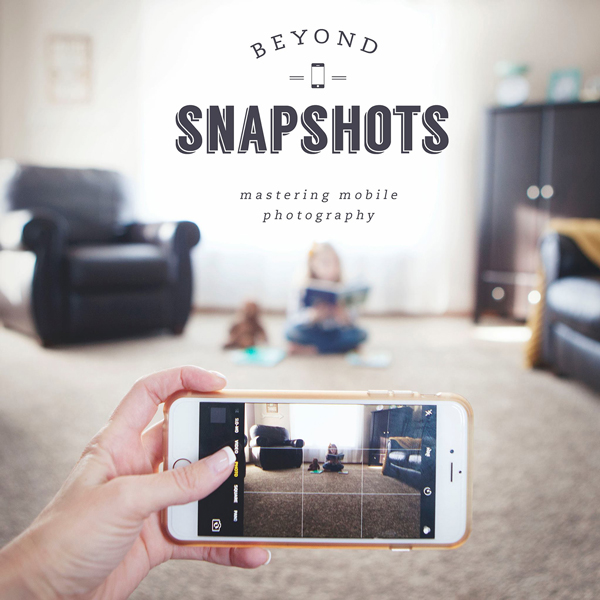
Beautiful story board and pictures!!!
Thanks so much for taking the time to share those tips with us Rebecca! I look forward to trying them out.
Hi there Rebecca!
Addie is so beautiful and I loved the collage.
I’ve got a question about printing them though. When I have made them, and gone to print them, they are sometimes missing some of the photos. Any helpful clues as to what I am doing? Making the wrong size to begin with perhaps? How would you print what you did with Addie’s?
THanks so much 🙂
Thank you so much for sharing!! That is exactly what I wanted to know. I have the printing questions too. Now all I have to do is BUY photoshop! 😉 Can you do 12 x 12 canvases, like to just print into the scrapbook? Thank you again! I am still loving your book! Especially all the “thank you” layouts to your husband. I have to do that!
Thank you so much for taking the time to give us the detailed list of instructions!!
Clearly your brain is operating at full speed again! Life starting to resume some normality I hope.
Cool. I need to get my hands on that program. Thanks for sharing! Addie is so cute. What a sweet little grin she has!!!!
Thanks for the info! Love the Control T. I never knew that! BTW…you need to add Addie to your banner 🙂
Hi! I just stumbled upon your blog. And not to take away from your great post…..but when I saw the wedding photo. I squealed! I could be wrong….but is that not the daughter of Leonard and Pauline Dressel from Rosemary??? We grew up in the same town.