1 Second Everyday Video Project – Make everyday moments magical by recording 1 second of video everyday! It really is the little things that matter most.
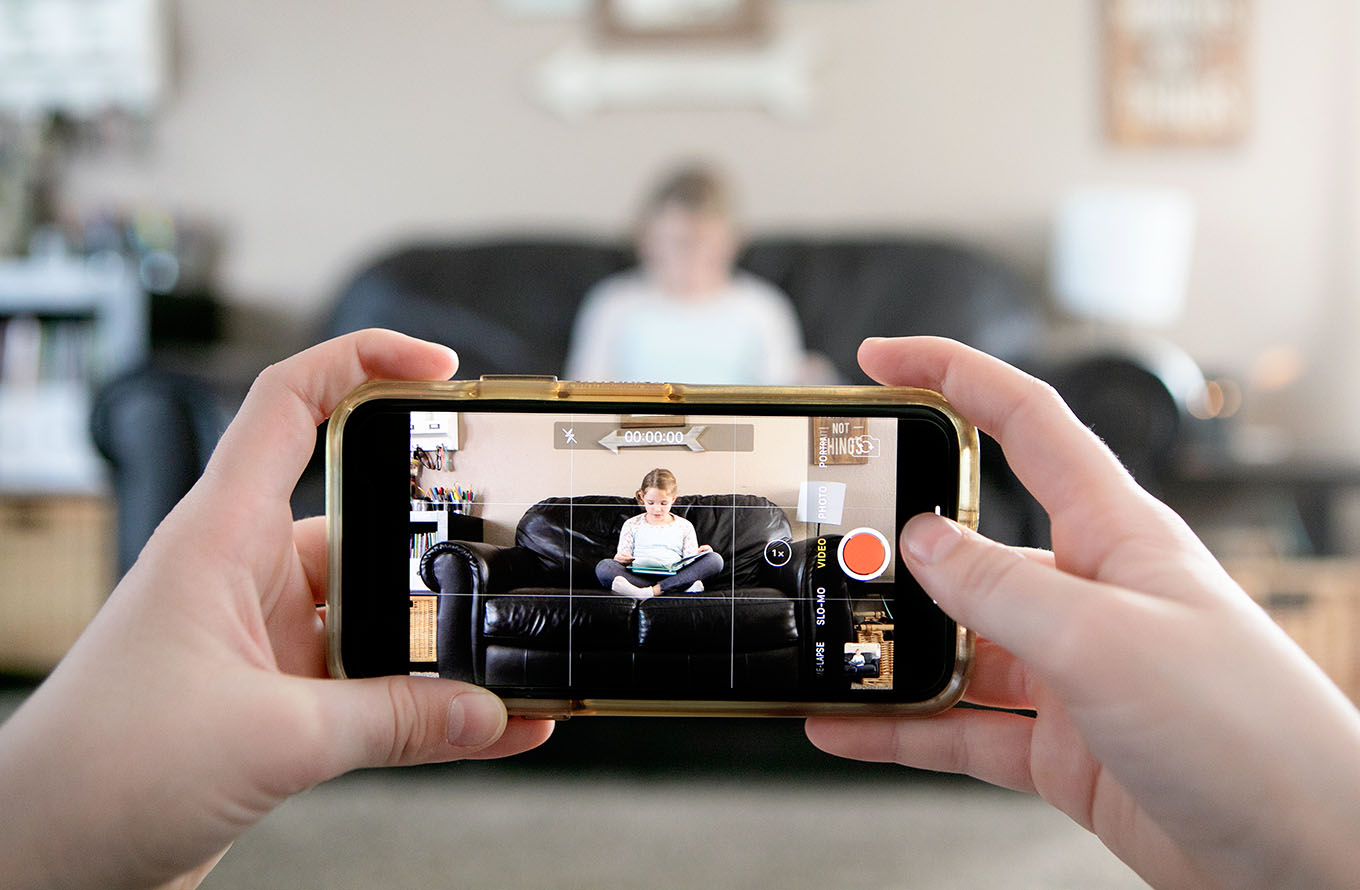
Our photos and videos shouldn’t just exist on our phones and hard drives. They should be shared, enjoyed and relived over and over with the ones we love.
One of my favorite ways to ensure that our precious moments live on is by creating slideshows for my family to enjoy. I’ve put together slideshows for birthdays, summer adventures or family vacations, and my kids watch them over and over.
Preserving memories from these bigger life events is fun, but when it comes to remembering the everyday details, I started a new project a couple of years ago that I’m loving so much! I use the 1-Second Everyday app on my phone to record 1-second video snippets from our daily lives, and at the end of the year, the app compiles them into a beautiful video montage.
Why I Love This Video-a-Day Project
I first started using the 1 Second Everyday app to record our family memories at the beginning of 2017, after watching another photographer’s year-end video, made with the app. I found myself tearing up while watching, and I didn’t even know this family!
A year later, on December 31st, 2017, I tucked myself into the couch with my family all around me and I listened to everyone’s reactions as we watched our own montage video. It was so special to watch together and to witness the abundance of memories we created together in only a year. My kids still pull up that video from time to time and watch it with smiling faces.
As a photographer, still photos are so important to me, but recording video footage of our family’s everyday life has added a layer of richness to the way we preserve our memories. Video clips let us hear the sounds of our lives; they capture facial expressions and body movements and mannerisms that I know I’d otherwise forget.
And I want to remember these things.
Our 2018 1 Second Everyday Video
Song used in the video is Hand to Hold by JJ Heller. Isn’t it beautiful. You can license it for commercial use at Musicbed.com or download on iTunes here.
How the 1-Second Everyday App Works
One of the reasons I love this project so much is that using the 1 Second Everyday app makes it so easy! They’ve thought of everything in order to make the process as simple and user-friendly as possible.
Here’s a quick run-down of how the app works. As always, if you have any other questions please ask in the comments, and I’ll be happy to answer.
Step 1. Download the app.
Step 2. Shoot your video clip. I usually shoot my videos using my phone camera, just because it’s so accessible and I’m so familiar with it. But if you’d prefer to shoot from within the app, that’s an option as well. One tip I would share is to shoot your video for at least a few seconds so you have more footage to choose from when it comes time to trim your clip.
Step 3. Clip your video. Open the app and select the date you shot your video. This will pull up all photos and videos on your phone that were taken on that date. Select the clip you want, and using the trimming tool (the little scissors in the top right corner), choose exactly what second of video you want to include in your video diary.
*Note: You can choose the standard 1 second of video or if you would like to add 1.5 seconds of video from a particular clip press the plus button in the lower left corner of the trim tool.
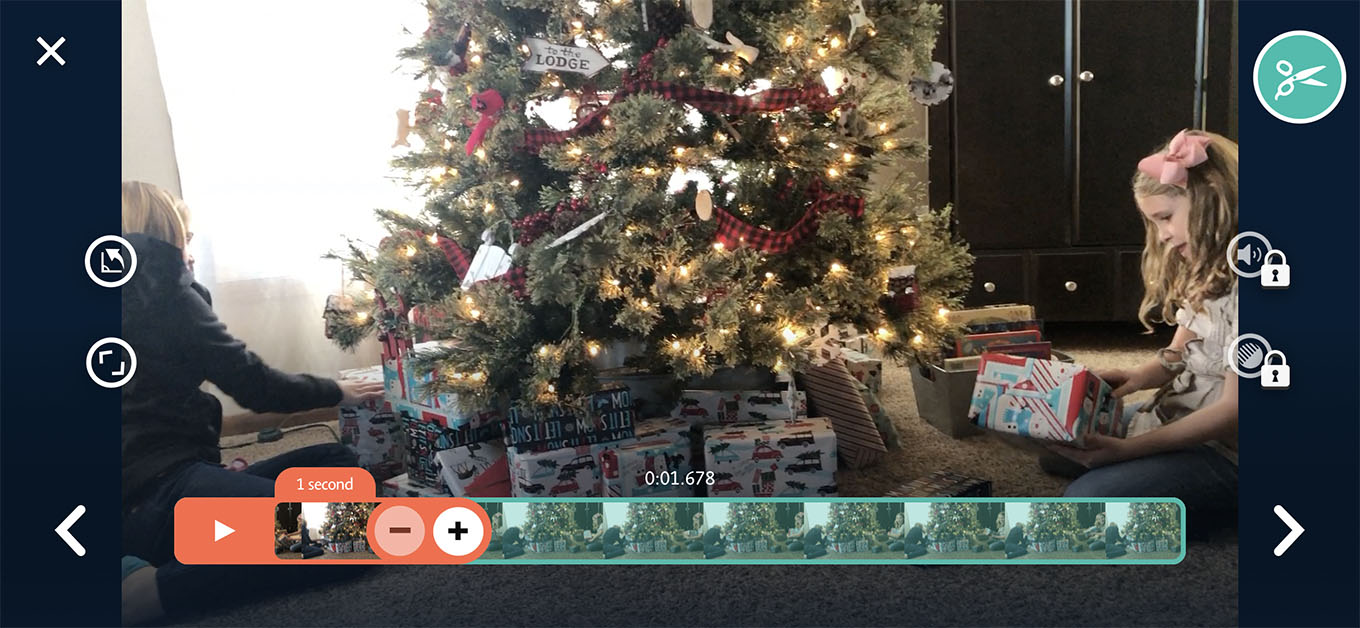
Step 4. Export your finished video. I love watching our video compilation as I’m putting it together throughout the year. To preview a mashup of all your video clips, press the play button in the lower right corner. You can then watch a mashup of all the videos you’ve recorded or set a custom date range to view.
My 1 Second Everyday Philosophy
For me, 1 Second Everyday isn’t about capturing a moment EVERY SINGLE day. It’s about collecting 365 moments throughout the year. I’ve chosen to let go of the idea of doing this project perfectly, and that has made all the difference. I’ll collect enough moments to put together a beautiful overall picture of our life, and I can do that without being too rigid with myself.
Letting go of the idea of doing this perfectly has kept this project fun and free from pressure. Sometimes I’ll take more than one video in a given day, and I can add both of those clips to my finished video. Some days I won’t take any. I think this is what has helped me stick with it.
This is also why when I put my final video montage together at the end of the year, I don’t use the mashup option within the app. I actually put my video together in iMovie and use video clips that are saved on my phone via the app without the date stamp that is typically in the lower lefthand corner. Watch our video from 2017, and you’ll see what I mean.
Our 1 Second Everyday Video from 2017
How to Remove Dates from Video Clips
I’ve put together a 4-minute video below that walks you through how to access your 1 Second Everyday video clips without the date stamp on them. I created my video last year in iMovie using these date-less clips, and I had a lot of people asking how I managed to do it. I’m finally getting around to sharing exactly how! Watch the video, and if you need any further clarification, let me know!
Tips for Your Taking Video Clips
I’m definitely not a professional videographer, but there are a few things that I’ve learned when it comes to taking my daily videos:
- Keep your phone in landscape orientation. This consistency will ensure all of your videos are the same size and direction and will make for a more cohesive finished video.
- Make sure you capture some sort of movement in your video. This adds to the visual interest.
- Use a portable tripod and get in the shot once in a while! You won’t regret getting in a few frames—I promise! If you need some motivation, read my thoughts on why it’s so important that we moms step out from behind the camera once in a while and into the recording of your family’s story!
- Avoid zooming in. If you need to get closer to your subject, use your feet. Zooming in on your phone drastically effects the video quality.
- It’s best that as the person taking the video, you remain still. Leave the movement to your subject. 1 second of video isn’t very long and if there’s too much movement on the part of the videographer, it’s hard to follow the action.
Don’t Be Afraid to Commit
If you’re feeling nervous about starting 1-second everyday—don’t be, friend! It’s a lot of fun, and as I said, I think the key to keeping it that way is not getting hung up on perfection. You’ll miss some days, and that’s okay! Catch up when you can. Insert a clip from a previous day. Whatever moments you’re able to capture will be so worth it, and with the hack I shared above, dates won’t matter anyway!
If you feel like easing into this project, maybe just choose a chunk of time to devote to it. Record 1-second every day for a month. For the summer. For a semester at school. See how it goes, and if you love it, keep on going!
One thing that helped me get into the habit of taking my (almost) daily videos was to set an alarm on my phone. It goes off daily at a specific time to remind me to capture my video that day. Over time taking these videos has become a habit.
Songs for your 1-Second Everyday Year End Video
I used this beautiful song, You Are Home Robert Kelly, in my video last year and as I’ve been on the hunt for the perfect song for 2018, I’ve come across some fun ones that are perfect for family movies! If you’d like me to share the list with you drop your email address below, and I’ll send it to you!
Troubleshooting with the 1 Second Everyday App
I plan to continue adding to this section of the blog post. If you have questions or issues as you work on your video throughout the year, let me know and I’ll share the solutions here with everyone!
What if I forget to take a video one day?
If you forget to take a video clip one day, it is possible to import video clips from a different date. I do it all the time! You also have the option to import photos as well. It’s also totally fine to just skip a day. In the final mashup of all of your clips only the dates where a clip was added will actually be included, and a missed day here or there won’t matter.
What if I shoot a video in the wrong direction?
The app does have a rotation feature. Try that. If you shot in portrait mode you can still use those clips; just crop them in iMovie or use them as is if that’s fine with you. The app will add black on either side of the clip to fill in the space.
If you liked this post you might also enjoy…
- 5 Photography Projects that Will Inspire You
- 50 Everyday Moments You Need to Photograph
- 5 Tips for Capturing Magical Everyday Moments
- 50 Photos to Take With Your Kids
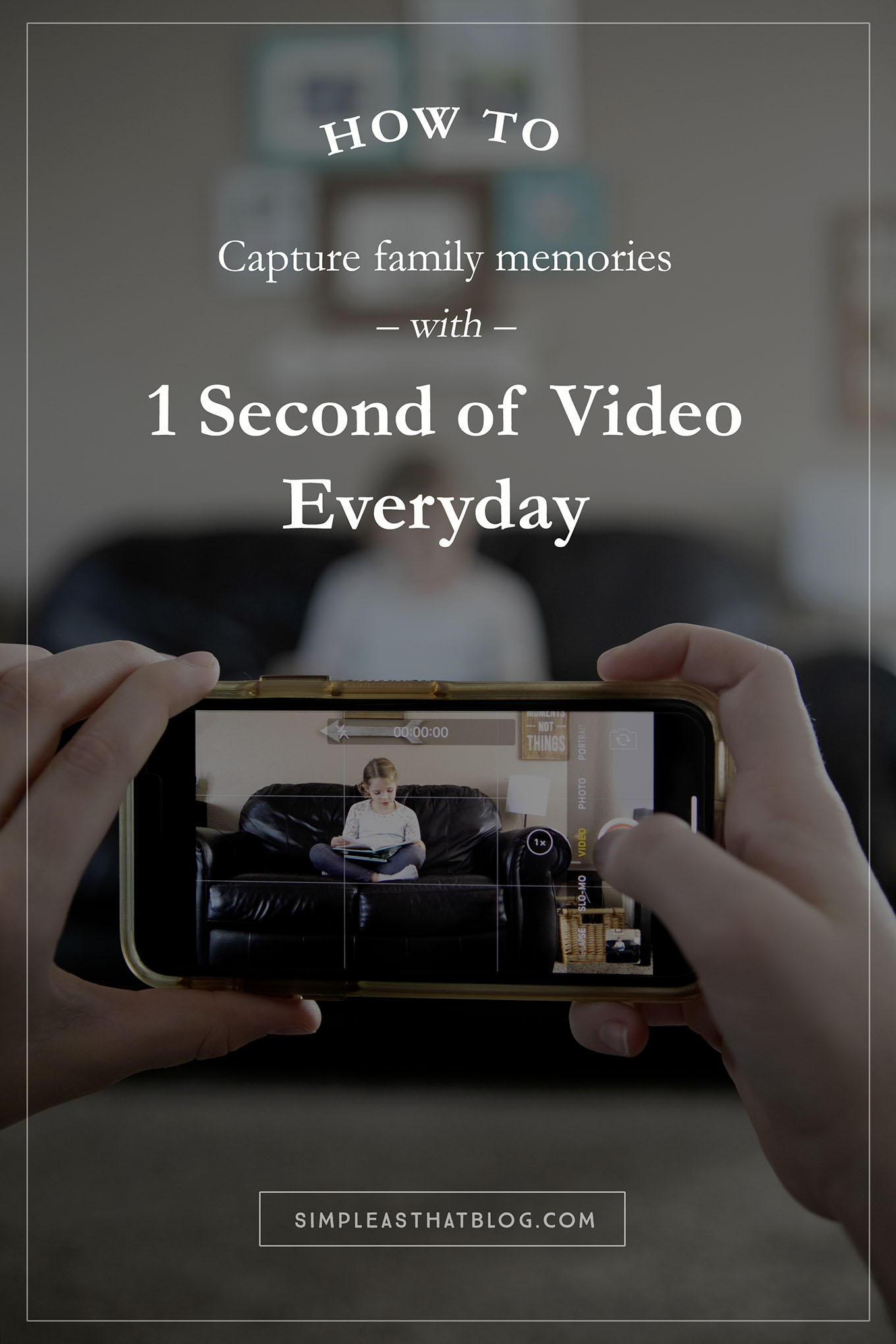
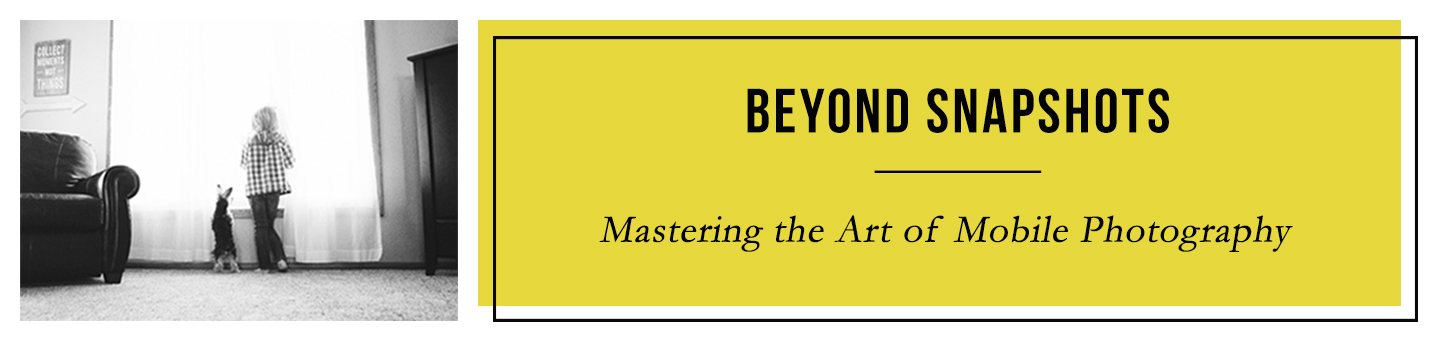

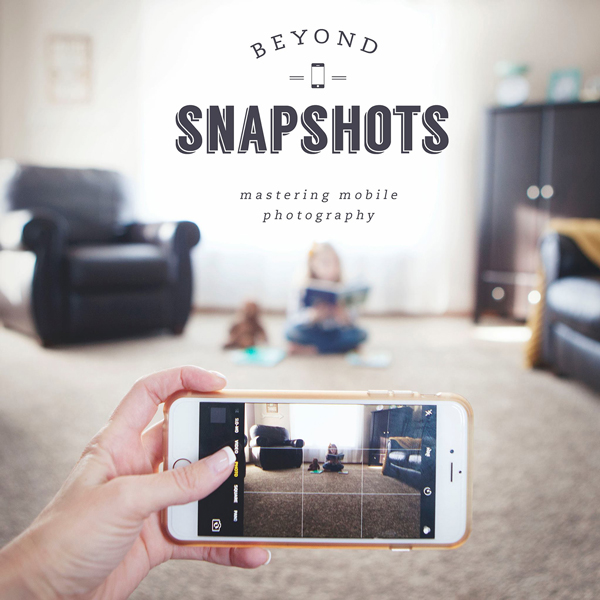
Please send me your song list. :). I’ve been working on this project this year since I saw your video last year. A couple of other questions: Will I run into copyright issues with the music if I post my video on Facebook? (Will FB remove the video?). Also, what happens if the video is longer than the song? Did you just cut some of your clips to make the length match up?
You can access the song list if you enter your email address. That way I can send it to you privately. 🙂 You do need to be careful with the music you use. Make sure it’s royalty free or you’ve purchased a license. I use Musicbed.com for purchasing music for videos I’ll be posting online. They have some beautiful music.
I actually didn’t cut any clips this year…I only had 254 total since I didn’t get a video every single day. It worked out great. Last year I had too many and ended up cutting some clips from my final video.
This is a great idea and the end result is beautiful! Thank you for sharing how you made it happen!
I love this idea! Thanks for sharing. Have you thought about not using a song through the whole movie so you can hear the voices of your family? Wondering if you tried that or what your thoughts are on that.
I think that would be a fun idea! In iMovie you can actually leave the sound on from the video clips and layer the music over top of it.
I love this ! Very inspired to do our own one. I watched yours last year, but thought it was too hard. Am going to give it a crack this year, as your tutorial had so many great tips! Thanks so much.
Would you please send me the music list? I’m always looking for songs for home videos. Thanks!
Do you have a suggestion for someone that doesn’t have iMovie? This will be my first year doing 1SE and I’m so excited to see the final product/1 whole year of clips. I don’t own a Mac so need another recommendation. Thank you! 🙂
Animoto is an online video editing option – I’ve used it and love it! https://shareasale.com/r.cfm?b=915189&u=221446&m=67883&urllink=&afftrack=
I would live your song list! Thank you. I’ve started making a video of our year to share with our Christmas card, and I am tempted to try the one sec everyday.
Hi this looks amazing I’m looking forward to trying this for 2019 I’m wandering if you leave the videos on the app or can they be exported to another device? Disc USB? I have a pc not a Mac so I’m curious to transfer to the pc
You could certainly save your video clips on an external hard drive or upload to google photos throughout the year.
Can’t wait to try this! I use iMovie currently for movies. I was wondering what the advantage of using 1secondvideo app? Do I need this? It seems like it is a free app. But then i saw that it was $4.99. Do you know what the difference is? Thanks!!!
The app is free and it’s a really handy way to collect and trim your video clips throughout the year.
I have an android and do not use iTunes. Is there another way to access the undated video files? Thank you for the inspiration and tutorial!
I’m so sorry Karla…I’m not an android user so I don’t know how to access them on your device. Any android users know how?
Do you shoot your videos using the 1 second app, or do you shoot from you IPhone?
I shoot all of my videos with my phone camera.
Do you know if there is a way to export each clip to your camera roll instead of having to do the work on your computer? I’m way more familiar with iMovie on my phone … I guess I could export all of the dateless clips to my computer and AirDrop them to my phone – that should work. Just thinking about keeping a “working” project in iMovie each month rather than doing it all at the end of the year. I’ve been wanting to do this for years and I’m hopeful that 2019 is my year!! Love your inspiration!
I’m not sure how to export them to my phone without connecting it to my computer / iTunes. If you figure something out LMK…saving and then airdropping to your phone would work though!
You have inspired me to give this a try! I’m wondering though – do you subscribe to the full version? I see that in order to get the longer clips, you have to pay $5/month or $38 for the year. I just did my first clip and not all of the options are available in the free version. Thanks!
We love this so much! We are wondering how you can easily sort by date after you export your raw mov clips to your computer. All the clips are not in order any more. Is there a simple fix for this? I am still trying to learn to use iMovie.
Sorry Pam…I haven’t found a quick fix for this. I used the app as a guide to place my clips in order.
I have been recording clips, but I have an android do you have any recommendations for an app to compile everything that is comparable to the app you use?
Good news Jennifer – 1 Second Every Day is available for android! 🙂
I saw your post a couple of years ago! Lost it, found it! Bought the 1 sec app. I have been trying to finish the video from last year, but I can’t figure out how to add music to it. I will watch your video. but I would also love your list! Thanks